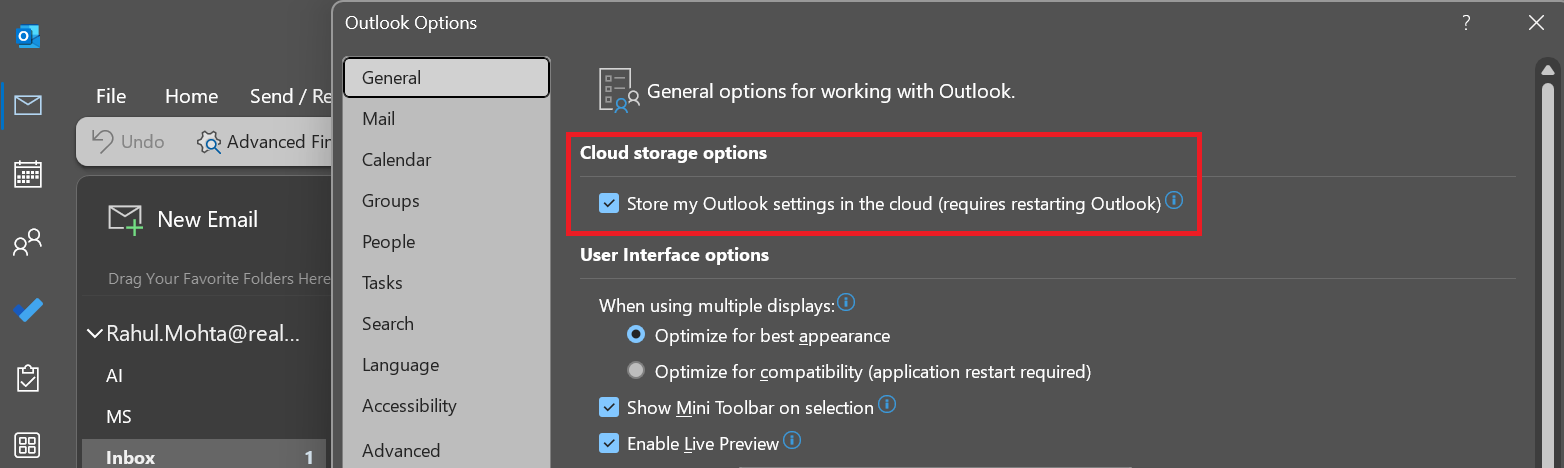
Updated Apr 5 2024
Usage summary: AI powered email productivity assistant service, which allows to run ChatGPT on your own Microsoft Azure OpenAI infrastructure and which empowers every email user to get AI suggested response right inside the email draft.
-- This AI powered plugin on Microsoft Office is expected to work in all version of Office however due to limited resources we could not test every version.
-- We provide 1 calendar day of Trial including day of plugin installation.
-- Every user must buy their own perpetual access to paid version.
-- In trial mode we provide our Azure subscription and GPT mode to deliver AI powered summary and response feature. To use the app beyond trial, one must deploy gpt-35-turbo-instruct-0914 in Azure OpenAI in your own Microsoft Azure subscription and provide the GPT endpoint/URI and key.
-- Once payment is successful, we would enable 2 fields for the AI powered addin to work; here the user must provide their own/organization deployed Azure subscription with Azure OpenAI (ChatGPT) deployment
-- No data is processed through any of RealDynamics resources in purchased mode. In trial mode the data is being processed in Real Dynamics Azure openAI and is subject to terms, policies and privacy mentioned.
Key prerequisites is to enable roaming of your Outlook by going to Outlook-File-Options-General (tab)-Check the box: Store my Outlook settings in the cloud.
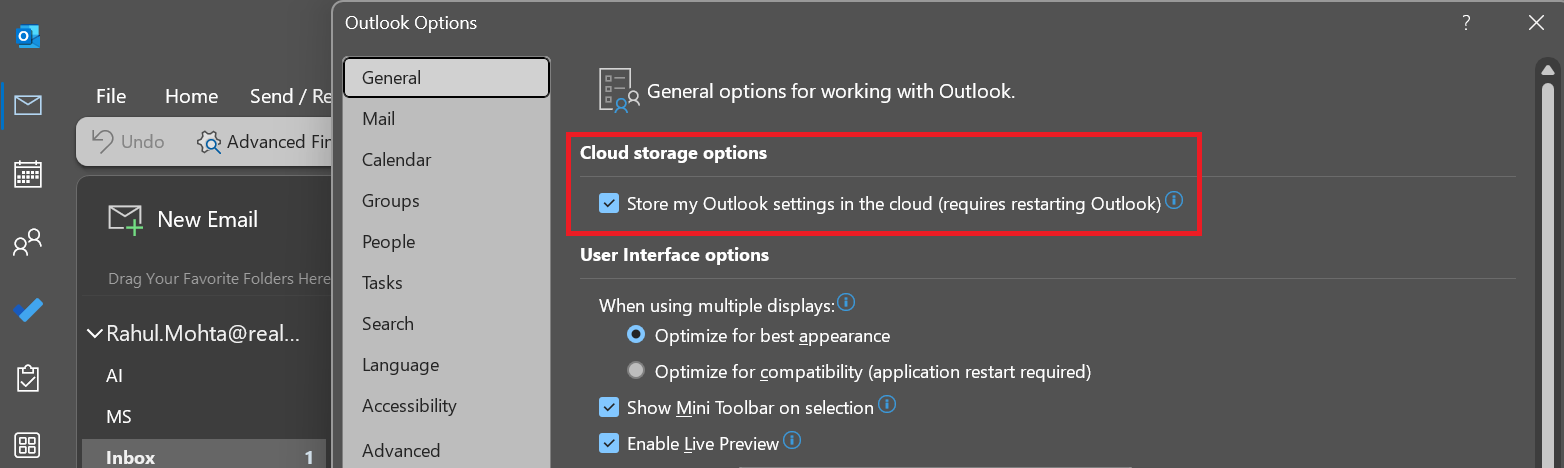
Required: Follow the procedure to request an Azure OpenAI service account. Find more details at https://learn.microsoft.com/en-us/azure/ai-services/openai/quickstart?tabs=command-line%2Cpython&pivots=rest-api
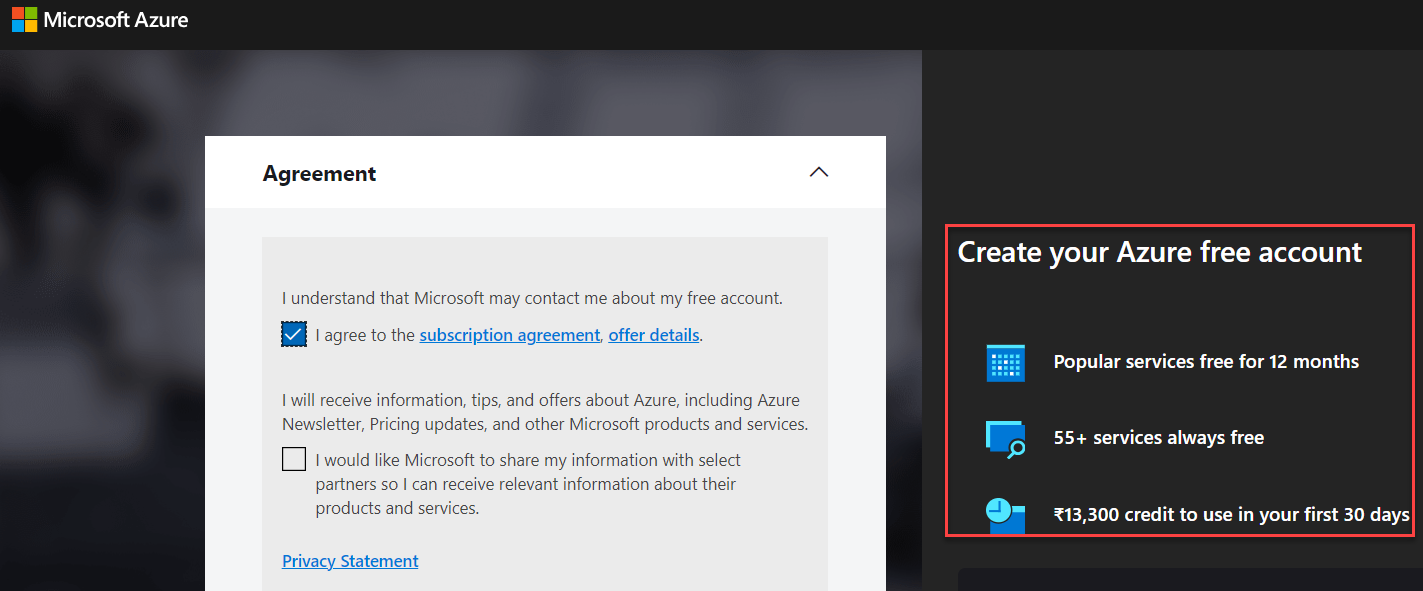
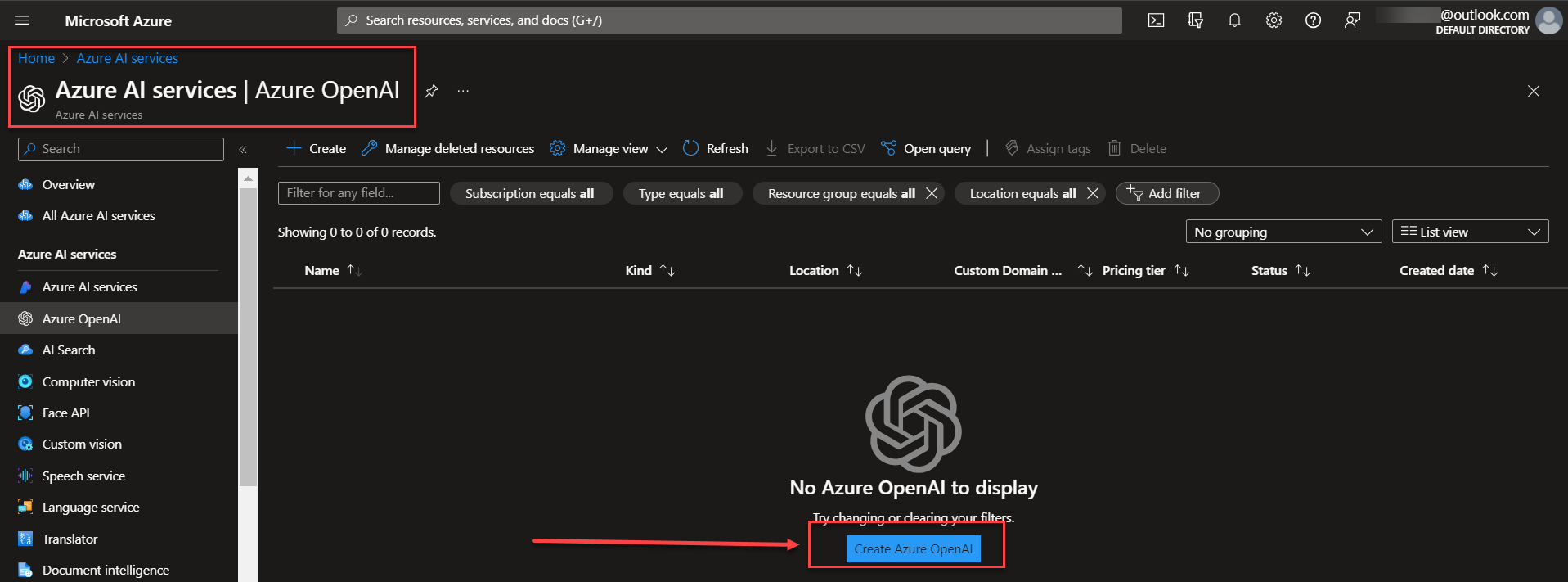
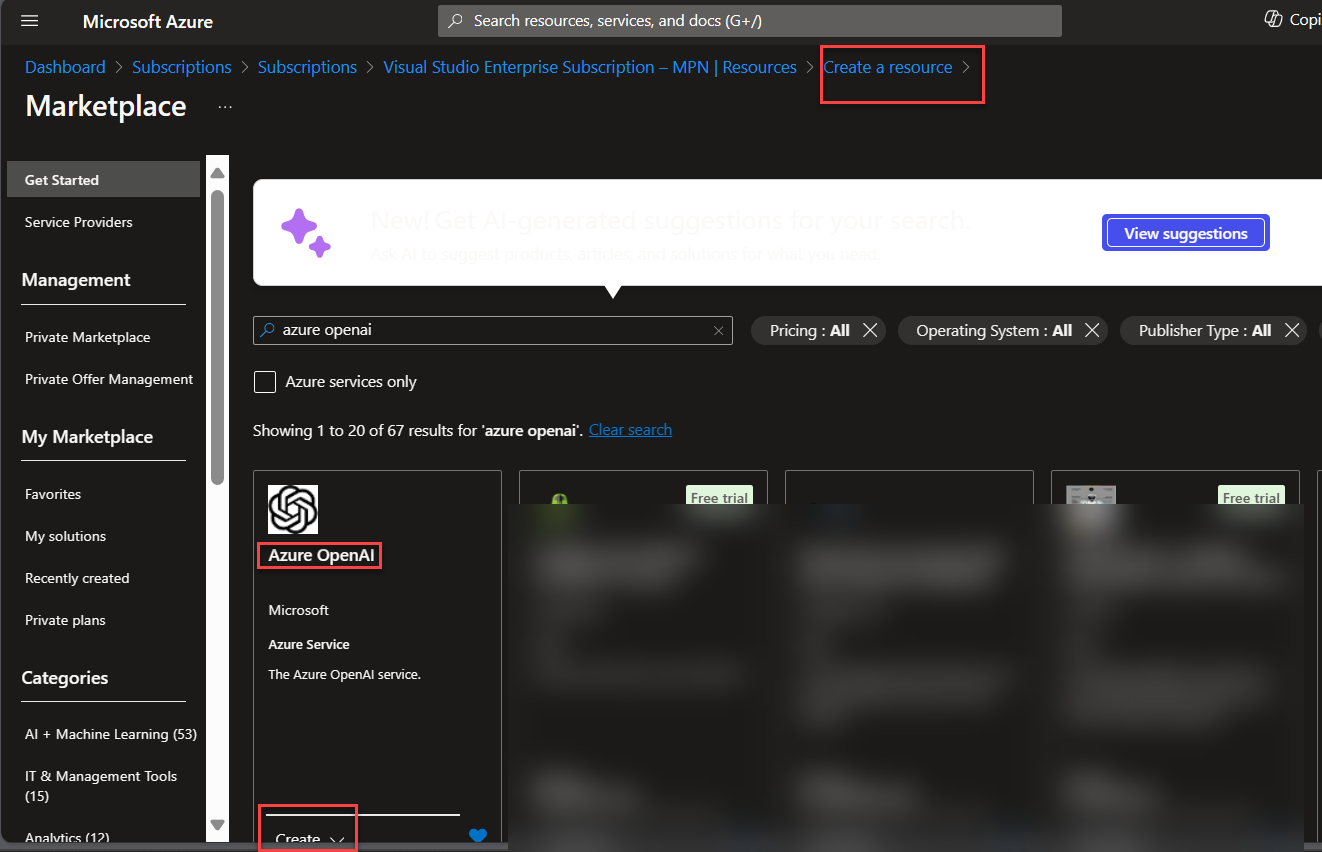
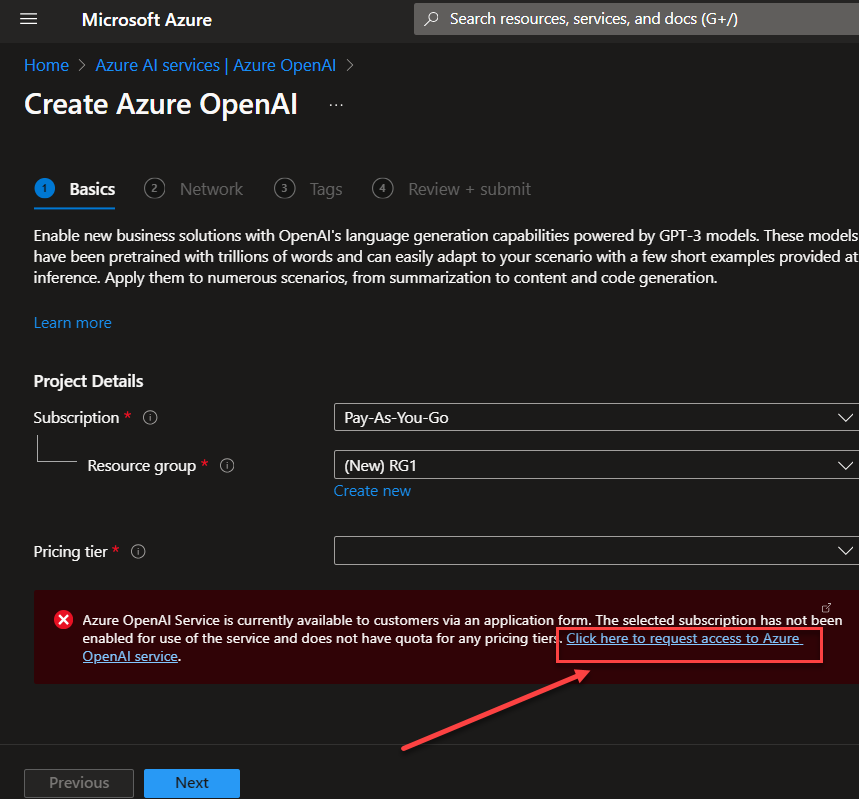
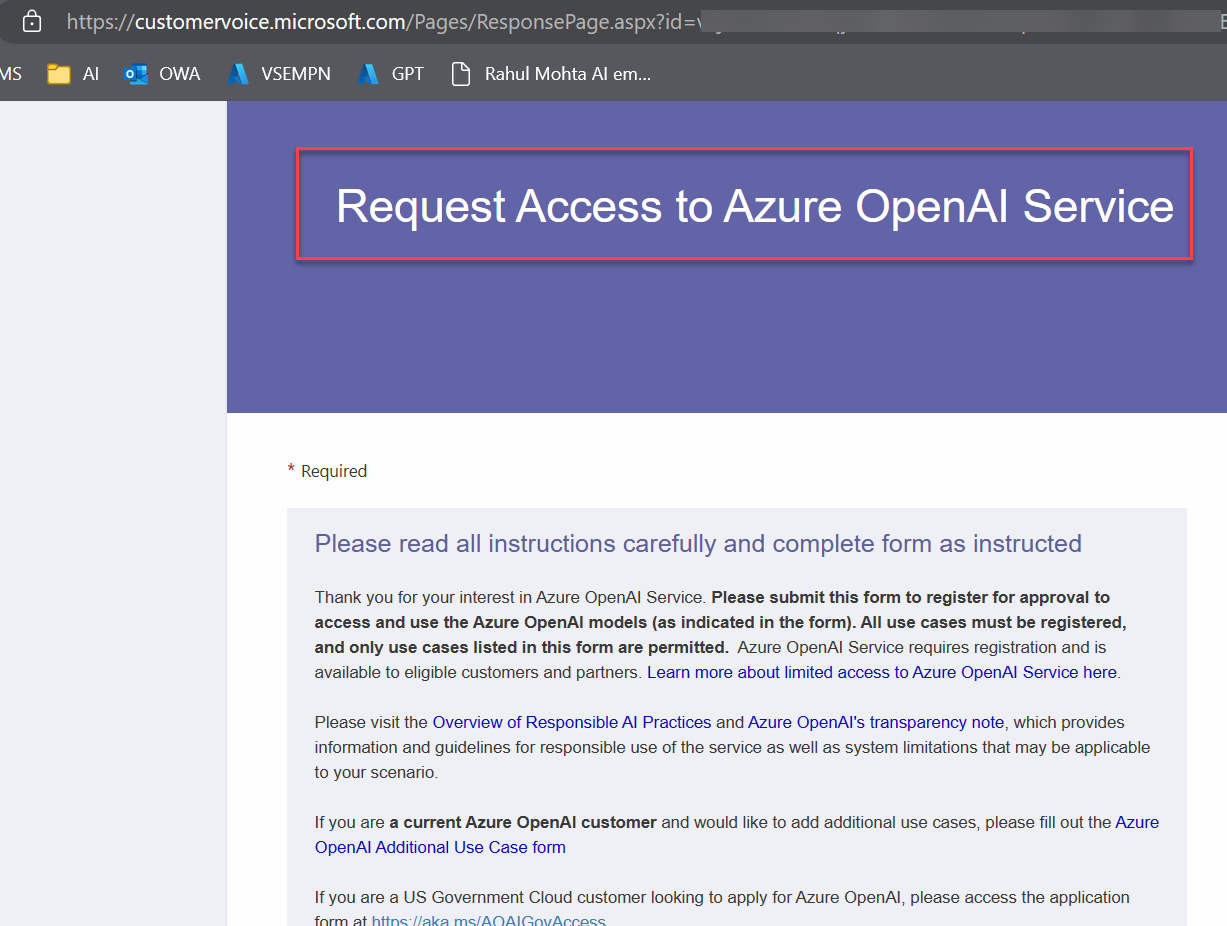
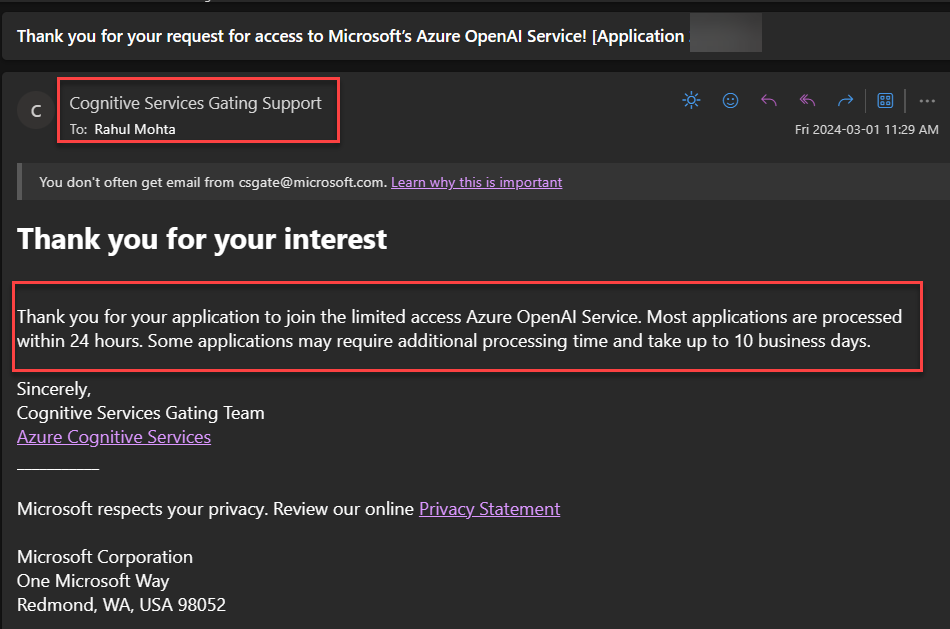
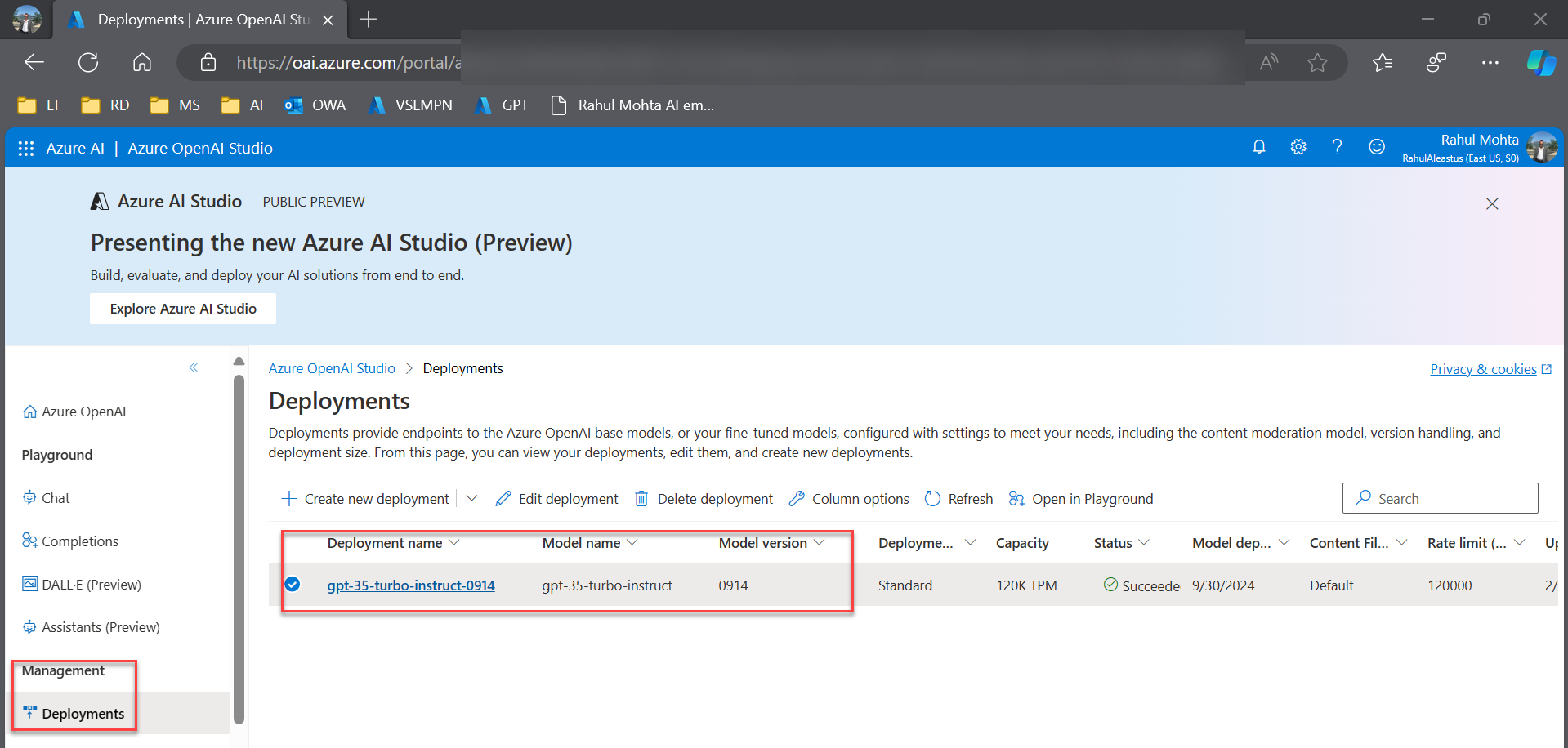
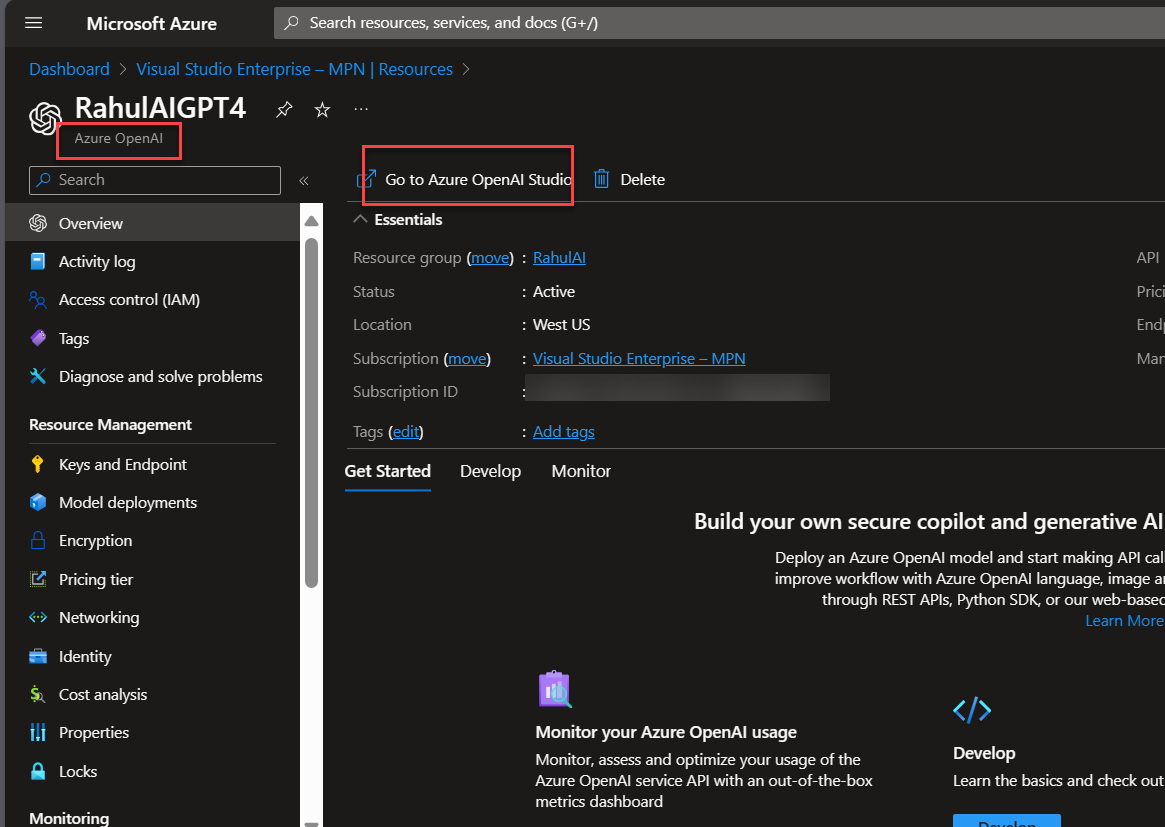
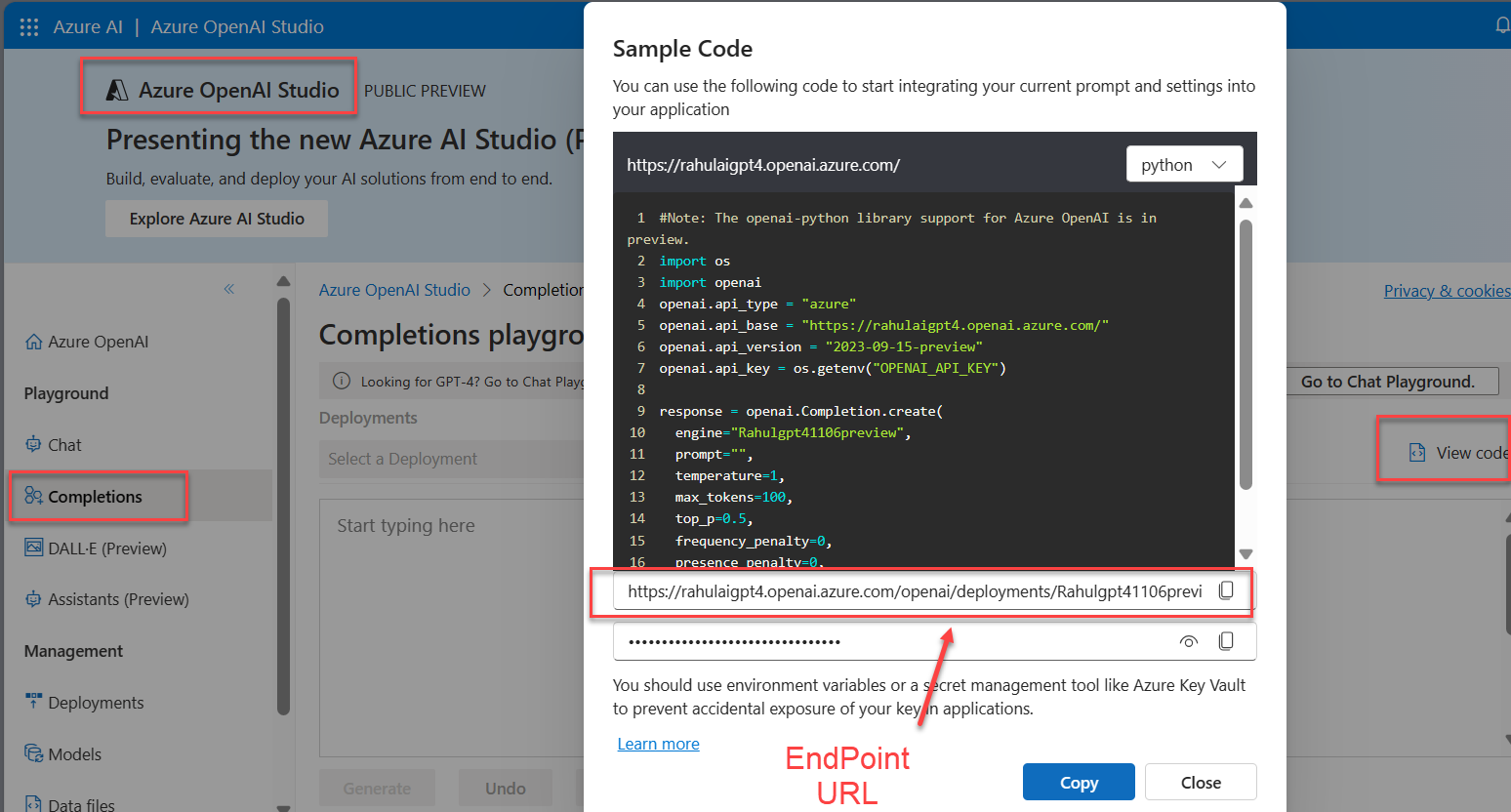
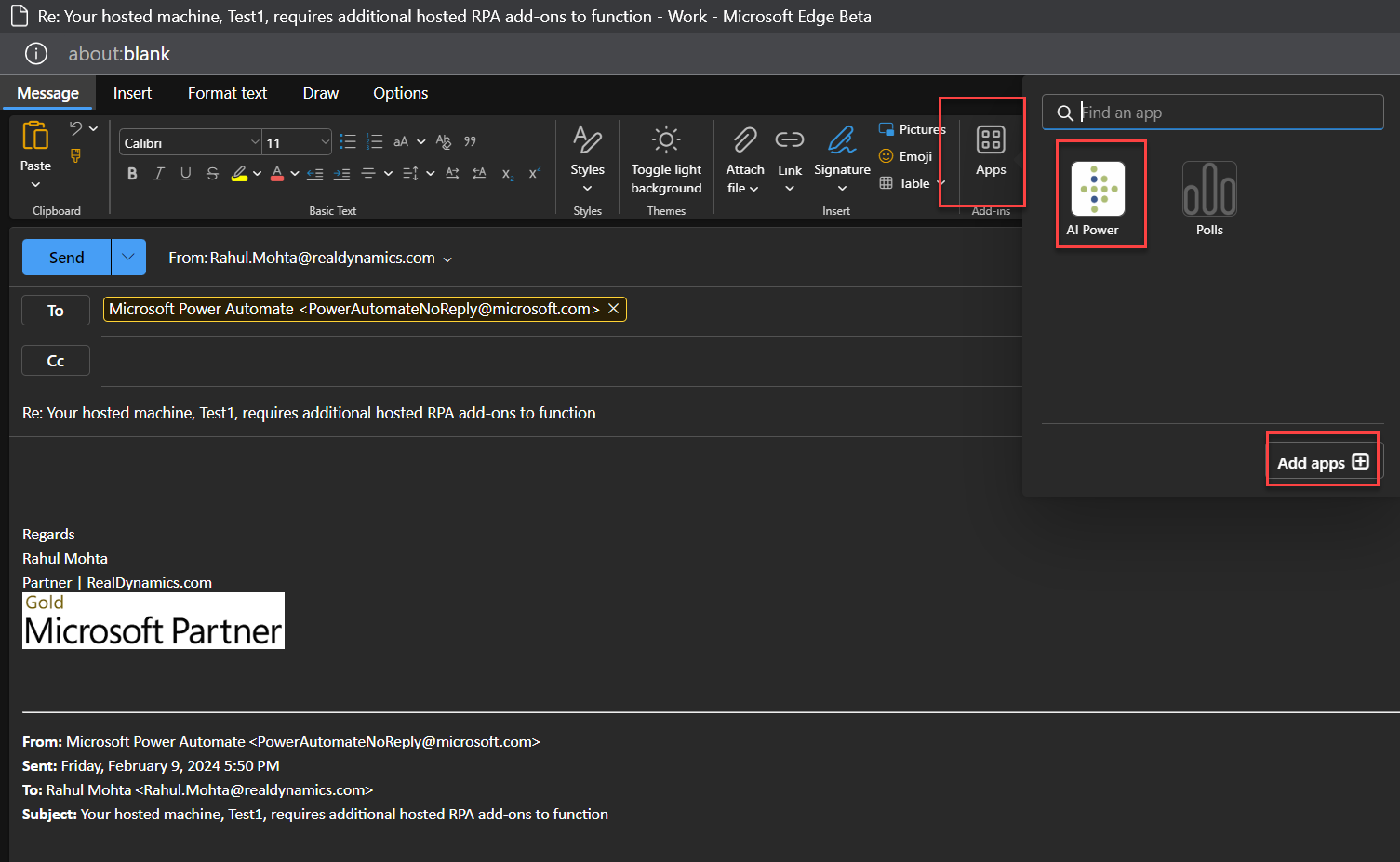
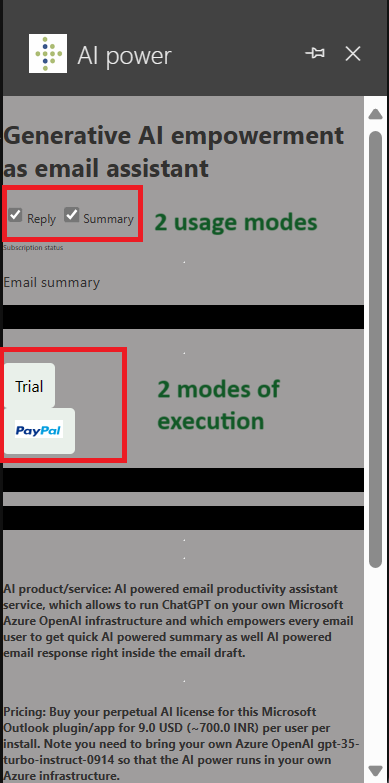
Use either summary or reply feature or both together.